Setting up Freedeck
This page will fully guide you through setting up your Freedeck!
Using the App
Start by clicking "Launch Freedeck" in the App.
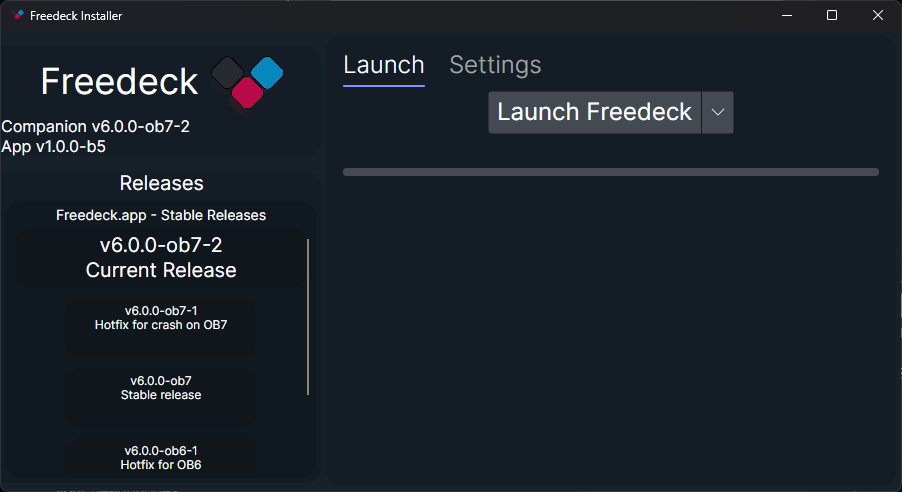
You'll be greeted by the splash screen on Freedeck Companion.
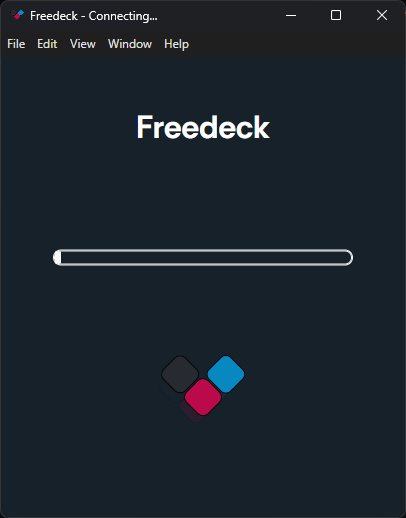
Once it finishes, you'll see a beautifully smooth transition into the app where the splash window resizes.
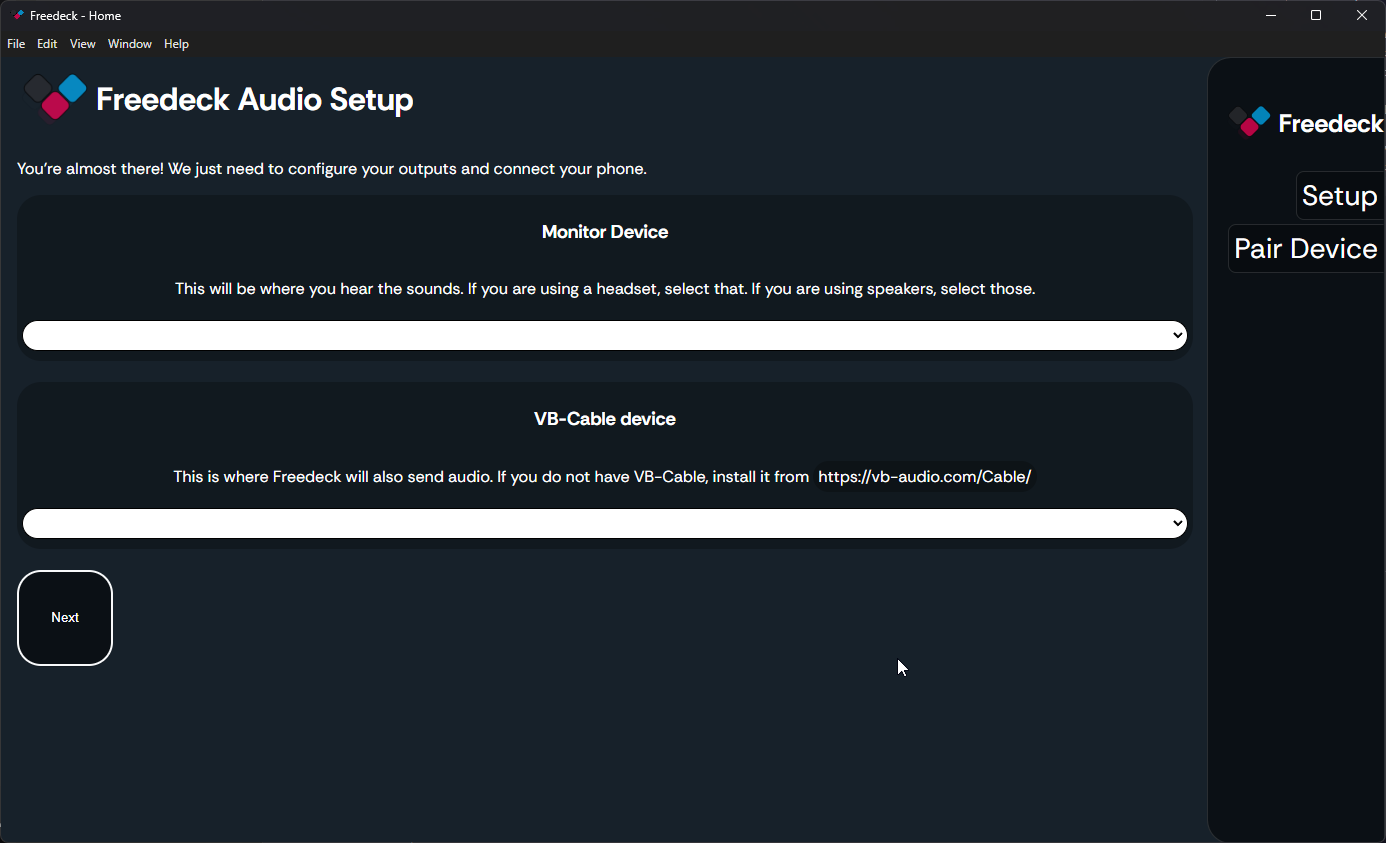
Here, you're greeted by the Audio Setup screen. Pick your monitor device and VB-Cable, which you can click the link in Companion to download.
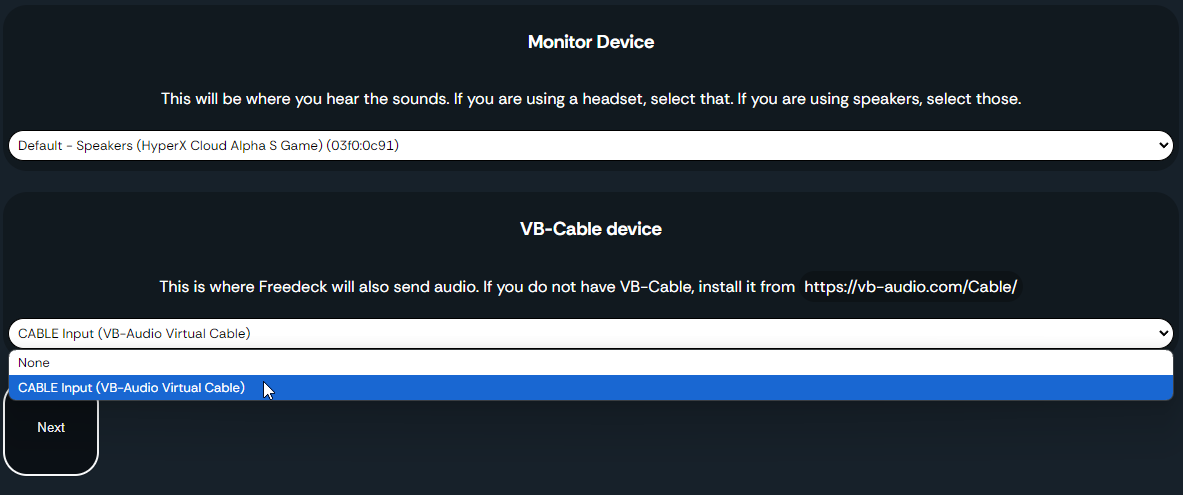
The completed Audio Setup with audio devices set.
When you set the devices, click "Next" to save them.
You'll be greeted by the Pair Device screen.
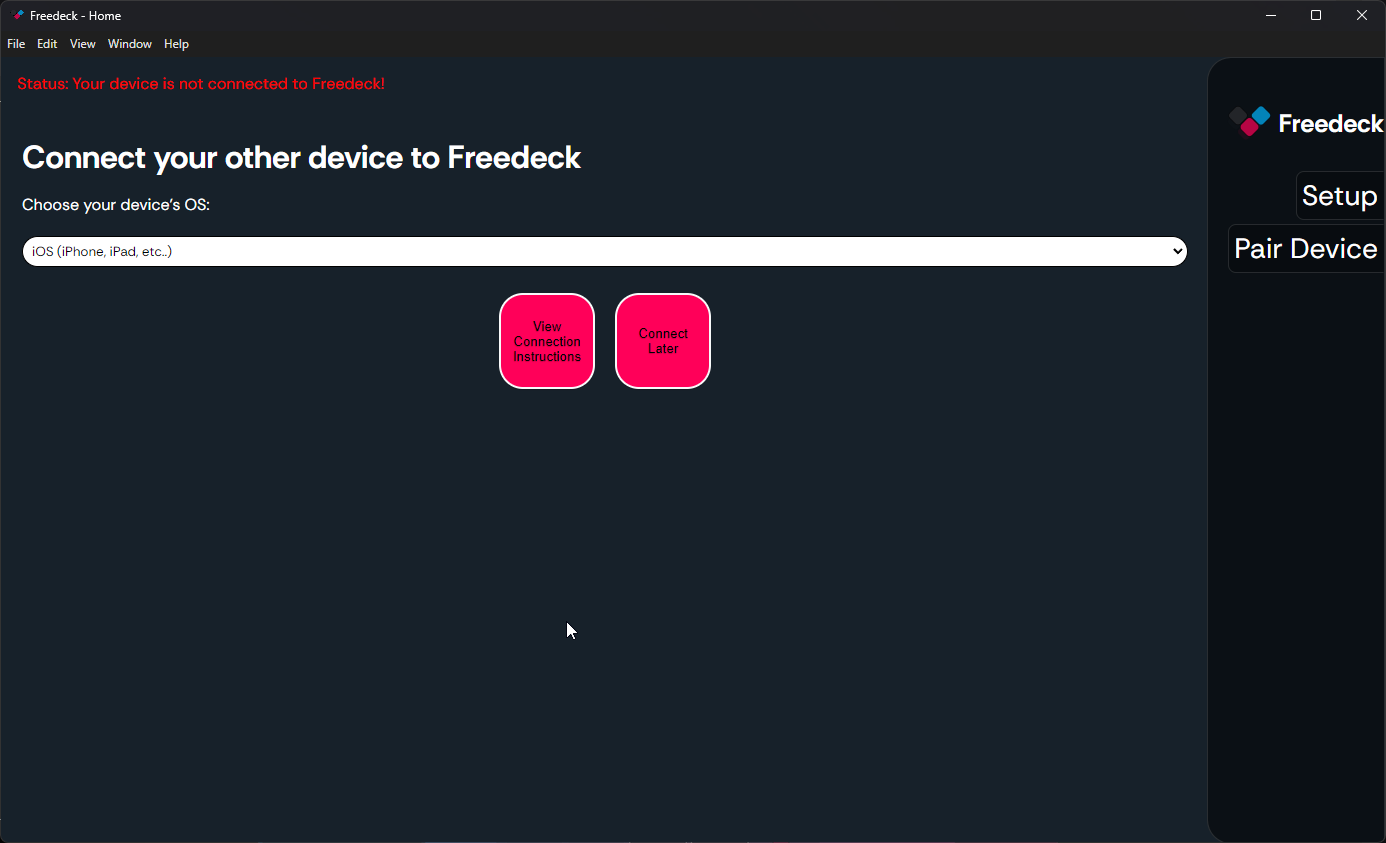
Pick your other device (phone, tablet, etc...)'s operating system, and click Connection Instructions.

You do not need to hide this code, because it's a reference to your local IP. (192.168.x.x). For clarity, I will assume you're connecting your phone.
However, due to this, your other phone needs to be on the same network as your computer.
To connect, follow the on-screen instructions.
The code is not case-sensitive.
Here's what your phone's screen should show.
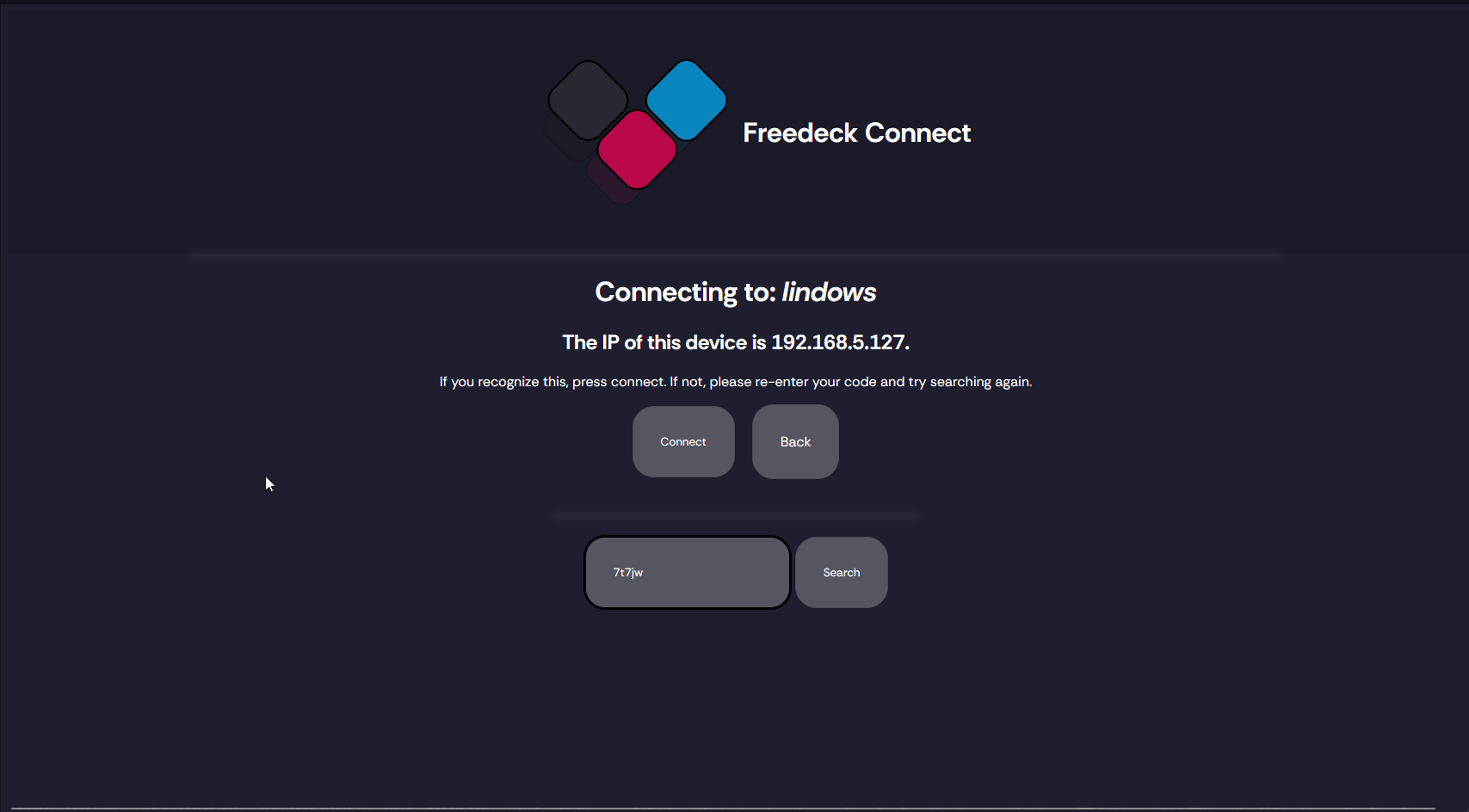
Once you press Connect on your phone, Companion will automatically transition to the main Companion screen.
From now on, you will never see that setup flow again, but instead if your device isn't connected, a small prompt on the left sidebar.
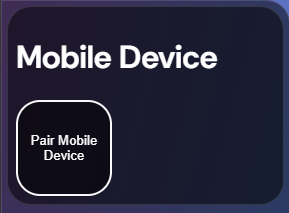
This is what that prompt will look like. Clicking it will open the Pair Device screen.
However, you may notice that on your phone, you're still in the web browser.
On iOS,
- Press Share at the bottom (usually in the middle or top right on an iPad)
- Press "Add to Home Screen"
- Press "Done"
On Android,
- Click the 3 dots in the top right of your browser (or open the Options menu)
- Press "Add to Home Screen"
- Press "Done" (or similar)
Freedeck is now an app on your home screen! Companion does need to be running for it to work.
Setup Complete!
You've now fully setup Freedeck!
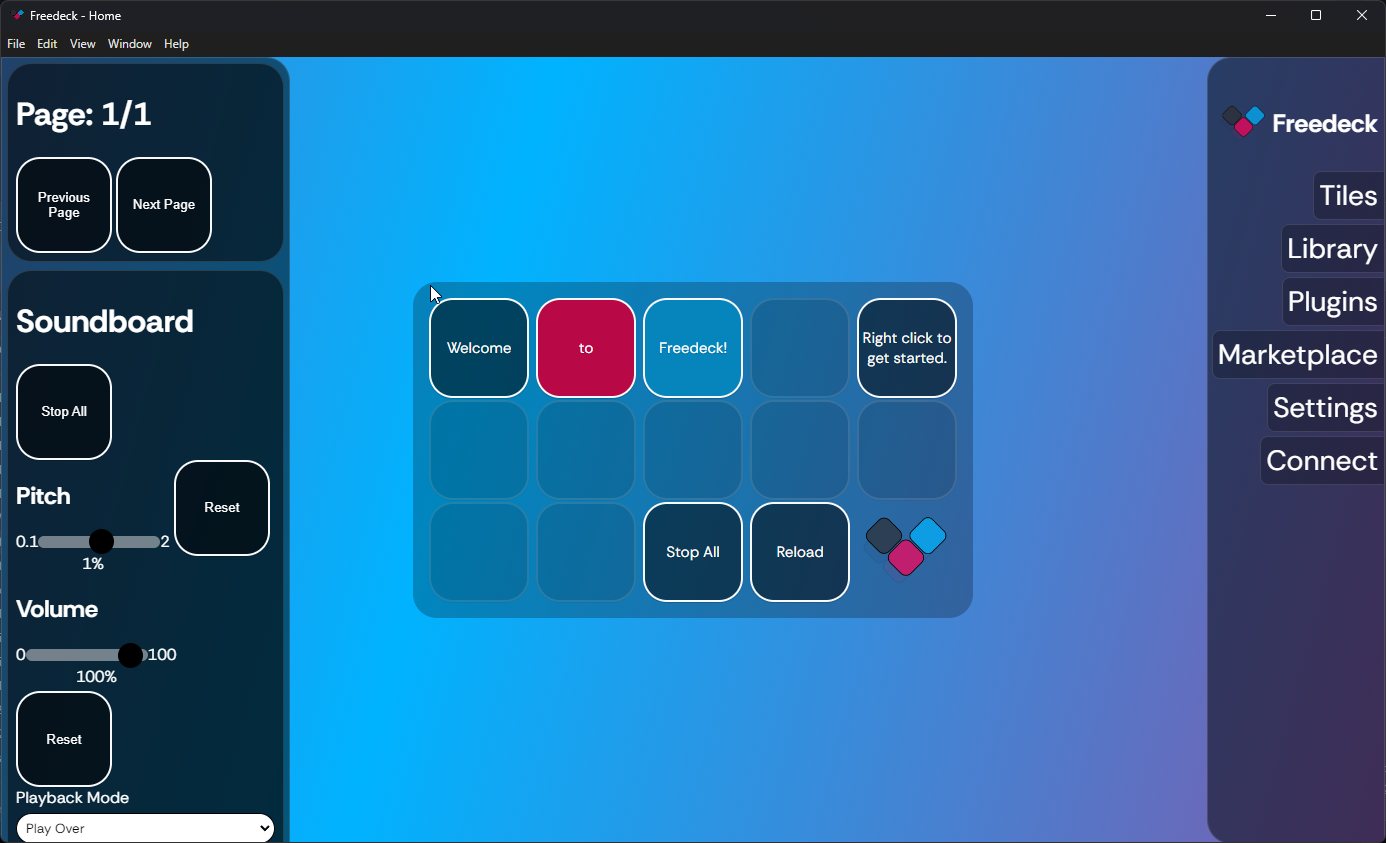
Finished?
You can now move onto the Usage section of the wiki!